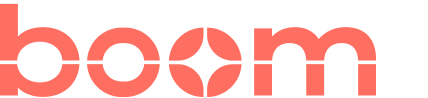Top Video Editing Tools for Teams – Expert Comparison 2025
Explore the top video editing tools for teams in 2025! Compare 6 leading software options for better collaboration and efficiency.
Aniket
Author
Top Video Editing Tools for Teams – Expert Comparison 2025
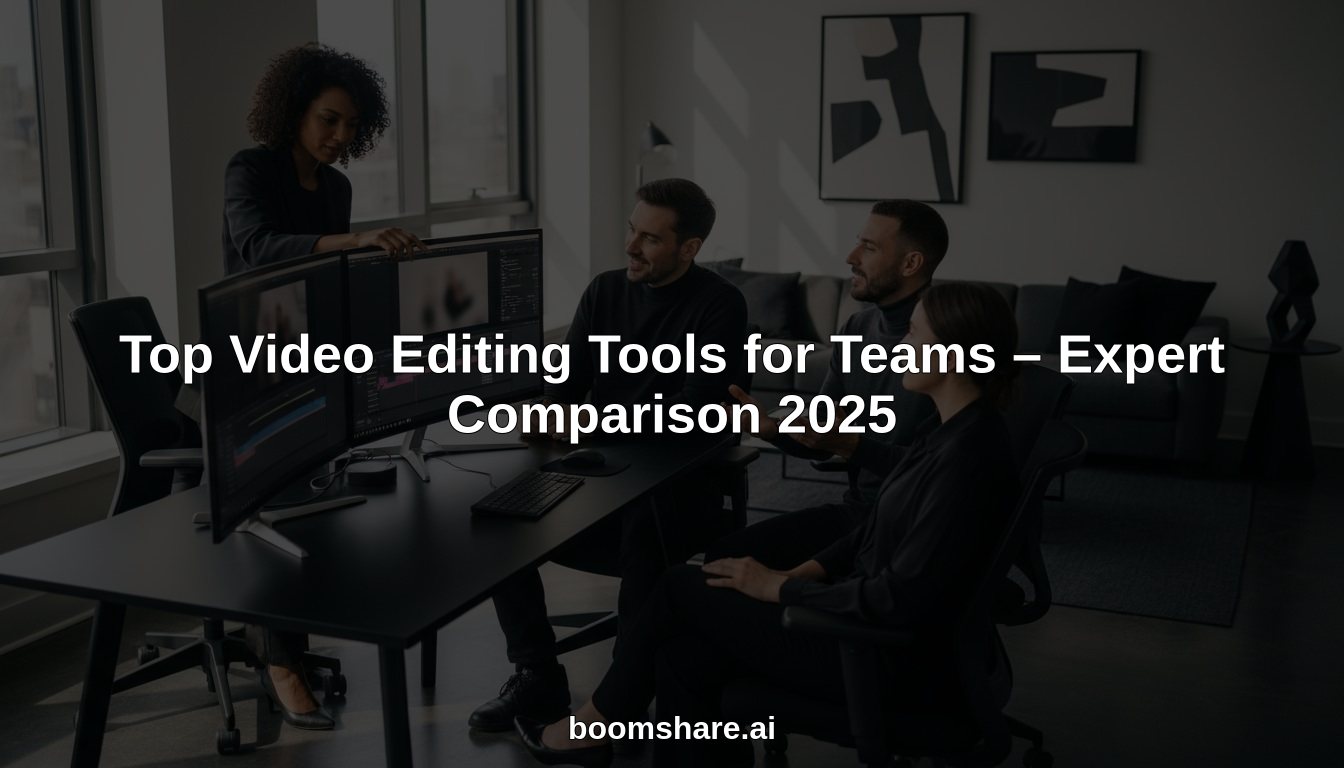
Anyone looking to create videos faster has more choices than ever. Some tools promise quick recordings with barely any setup. Others focus on strong editing features or helpful AI tools that cut out extra work. Whether you need sharp demos, training content, or just a simple walkthrough, there are options that can fit all sorts of tasks and teams. The differences in quality, features, and cost might surprise you. Wondering which tools offer the most for your workflow? The details ahead reveal some interesting contrasts.
Table of Contents
BoomShare.ai
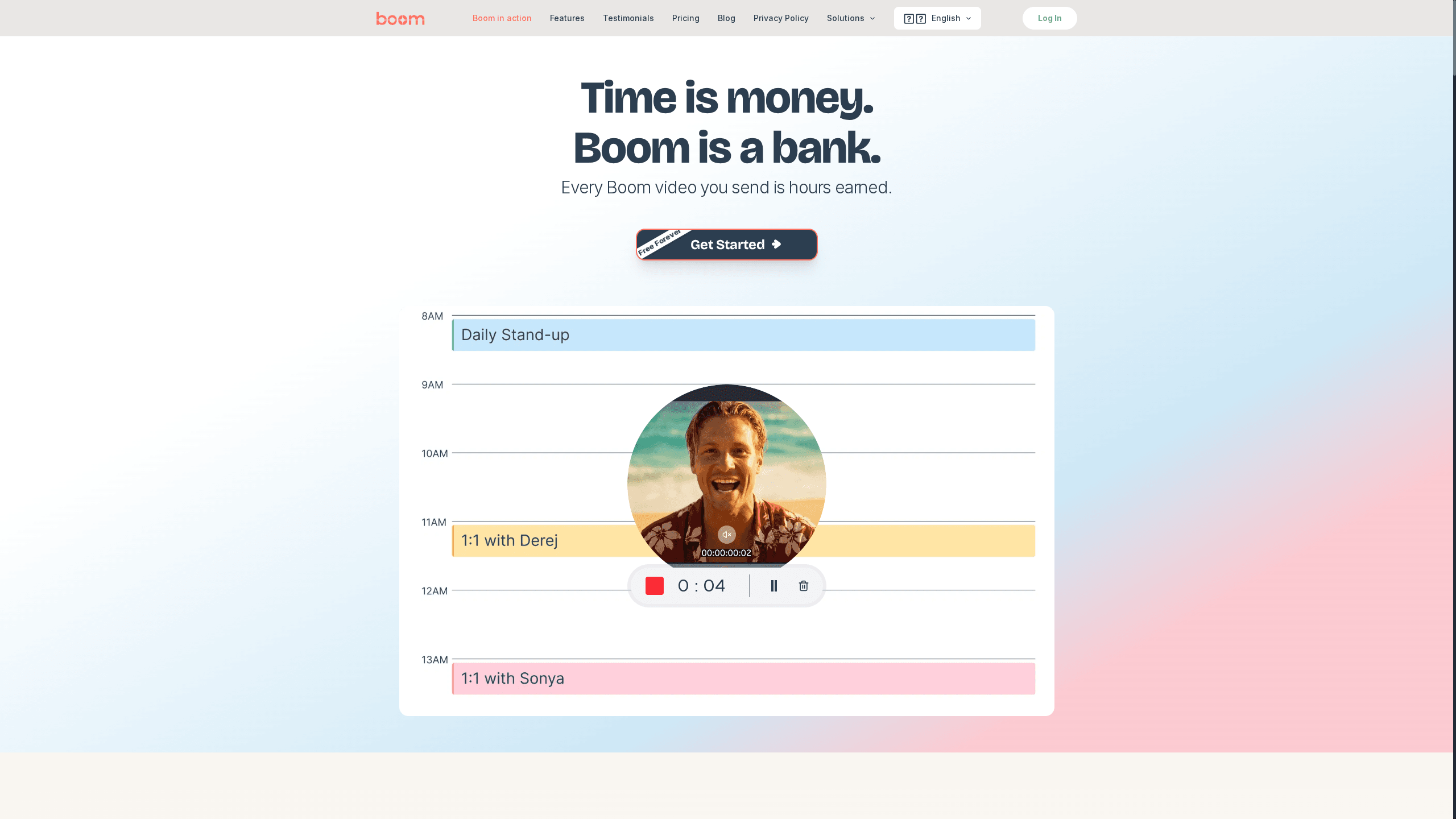
At a Glance
BoomShare.ai is a free, all-in-one screen recorder and video editor built for creators and teams who value speed, clarity, and zero-cost tooling. It combines unlimited 4K recording and editing with AI-driven transcription, summarization, and translation, making polished video output possible in minutes rather than hours. If your workflow includes demos, training, or social content, BoomShare.ai removes friction and replaces tedious tool chains with one streamlined platform.
Core Features
BoomShare.ai packs a concise set of capabilities designed to cover the full video lifecycle: screen and webcam recording, nondestructive editing (trim, annotate, background removal, color grading), and cloud-based storage with sync to your collaboration stack for workflow automation. On top of that are AI tools for transcription, automated summaries, and multilingual translation/dubbing — all supporting shareable 4K exports. The experience is optimized around speed: record, refine with templates and branding, generate captions or translated voiceovers, and share without juggling apps.
Pros
Who It's For
- Truly free with no premium tiers: BoomShare.ai offers full-feature access without hidden fees, which removes procurement friction for teams and individuals alike.
- Unlimited HD/4K recordings and editing: You won’t hit artificial caps while producing long-form demos or multi-part training series.
- AI features that save time: Built-in transcription, summarization, and translation cut post-production work dramatically and make content accessible to global audiences.
- Collaboration and integrations: Cloud sync and connection points to meetings and collaboration tools let teams fold video into existing workflows, not create new ones.
- No credit card required: Immediate onboarding means results from day one — no trials, no billing gate.
BoomShare.ai is ideal for individual creators, small to medium-sized teams, marketing groups, educators, and product teams who need fast, professional-looking video without the cost or complexity of traditional suites. If you create demos, tutorials, product walkthroughs, or social clips and you want captions, translations, and brand-consistent output with minimal manual editing, this tool fits right into your day.
Unique Value Proposition
BoomShare.ai’s unique value is its combination of unlimited, high-resolution recording and integrated AI that automates the most time-consuming parts of video production — transcription, summarization, translation, and brand-ready templates — all at zero cost. Unlike toolchains that force you to stitch together recorders, editors, caption services, and translation plugins, BoomShare.ai centralizes these steps so a single contributor can produce client-ready video in a fraction of the usual time. That centralized, async-first approach turns every recording into “time earned”: fewer meetings, fewer handoffs, and faster delivery to stakeholders or audiences.
Real World Use Case
A marketing team records a product demo, removes the background, annotates key calls-to-action, auto-generates a transcript for subtitles, and produces localized voiceovers — then shares a 4K file directly with sales and social channels. The whole sequence, which once took days across multiple tools, finishes in hours with BoomShare.ai.
Pricing
Free forever, no paid tier or upgrades required.
Website: https://boomshare.ai
Loom
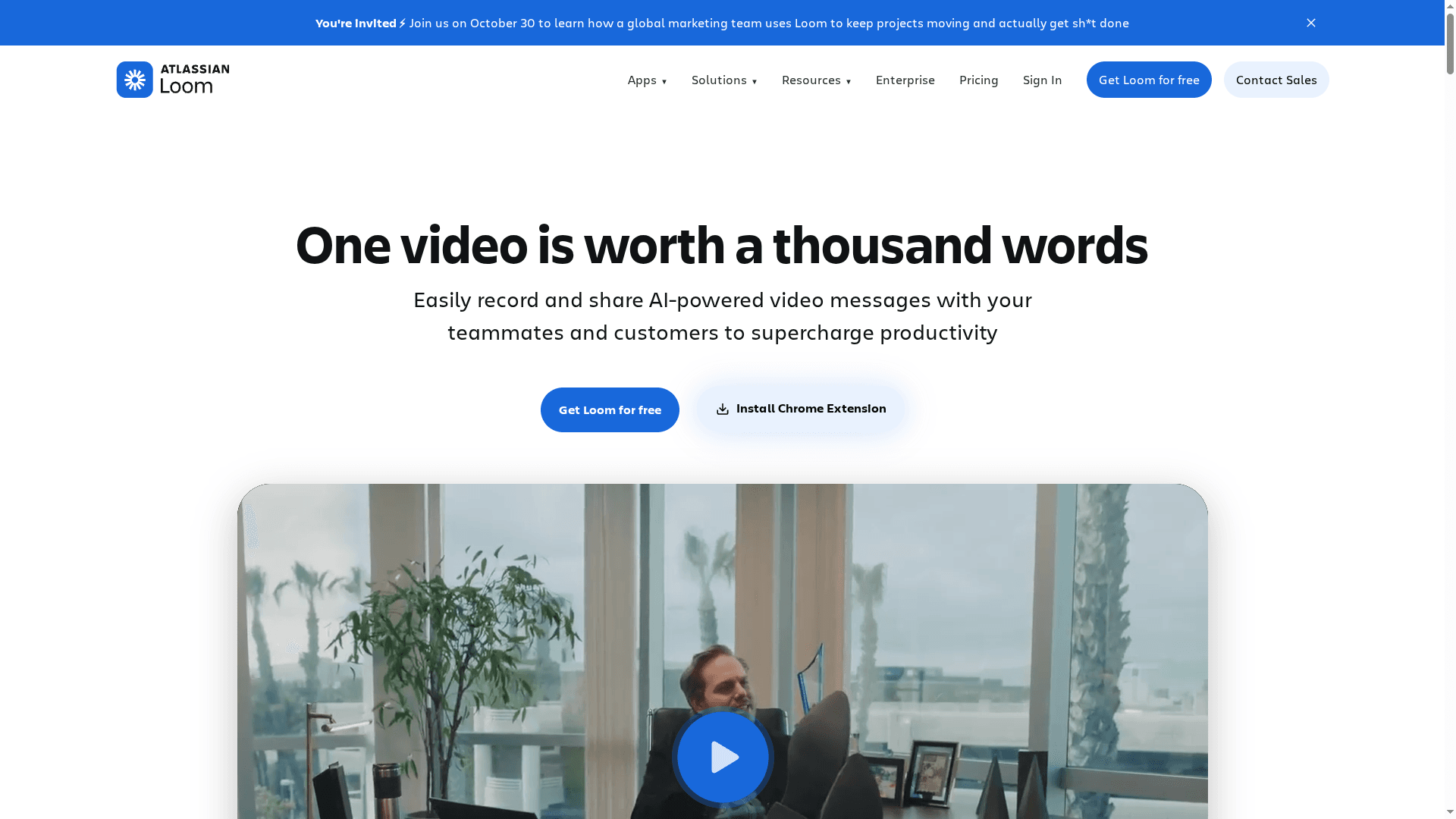
At a Glance
Loom is a fast, approachable video communication platform built for teams that need quick screen and camera recordings with lightweight editing and broad sharing capabilities. It excels at turning short, focused explanations into reusable assets—think sales pitches, code walkthroughs, and onboarding videos—without the friction of scheduling live calls. Paid tiers add AI-powered enhancements and enterprise-grade security, but the free plan’s short recording limit and gated advanced features can frustrate heavy users.
Core Features
Loom provides lightning-fast screen and camera recording paired with an editing toolset that includes trimming, stitching, backgrounds, text, arrows, and overlays. It integrates natively with work platforms like Slack, Jira, and Confluence for seamless embedding and sharing. Collaboration features let viewers add comments, emojis, tasks, and CTAs directly on videos, while transcripts and captions in 50+ languages improve accessibility and global reach. Paid plans layer in AI-driven auto-enhancement and enterprise security controls.
Pros
Cons
Who It's For
- Easy to use with a quick recording process: Loom’s interface minimizes setup time so you can capture and share a video in moments.
- Versatile editing tools for creating professional videos: Built-in trimming, stitching, overlays, and background options let you polish recordings without investing in separate software.
- Integrations with popular work tools for seamless workflow: Native embeds for Slack, Jira, and Confluence reduce context switching and keep video feedback in the tools teams already use.
- AI-powered features for auto-enhancement and automation: Paid capabilities automate improvements and speed up production, which is useful when scaling video communication.
- Strong security and privacy controls for enterprise users: Higher-tier plans include enterprise-grade controls that meet organizational compliance and governance needs.
- Limited recording length on free plan (5 minutes): The free tier’s short limit forces many users to upgrade or split content awkwardly.
- High-tier plans can be expensive for extensive use: Teams that need unlimited recordings, advanced AI tools, or enterprise controls will face rising per-user costs.
- Some advanced features are only available in paid plans: Essential capabilities for scaling async video—like robust AI enhancements and security options—are locked behind paid tiers.
Loom is ideal for individuals and teams who produce lots of short, asynchronous video: sales reps sending personalized outreach, engineers doing code walkthroughs, customer support creating troubleshooting clips, and product or design teams capturing feedback. It fits organizations that prioritize time-savings and clear visual communication over heavy-duty video production.
Unique Value Proposition
Loom’s strength is its blend of immediacy and practicality: record fast, edit just enough, and share directly into the tools teams use. That combination—plus multi-language transcripts and enterprise security—makes Loom a pragmatic choice for companies swapping recurring meetings for concise, actionable video.
Real World Use Case
A remote company records product demos with Loom to send to prospective clients, uses annotated videos to streamline design reviews, and builds an onboarding library of short tutorials for new hires—reducing meeting load while keeping information consistent and searchable.
Pricing
Starting at $15/user/month; Free tier available with basic features; enterprise options with advanced security and admin controls are also available.
Website: https://loom.com
Tella
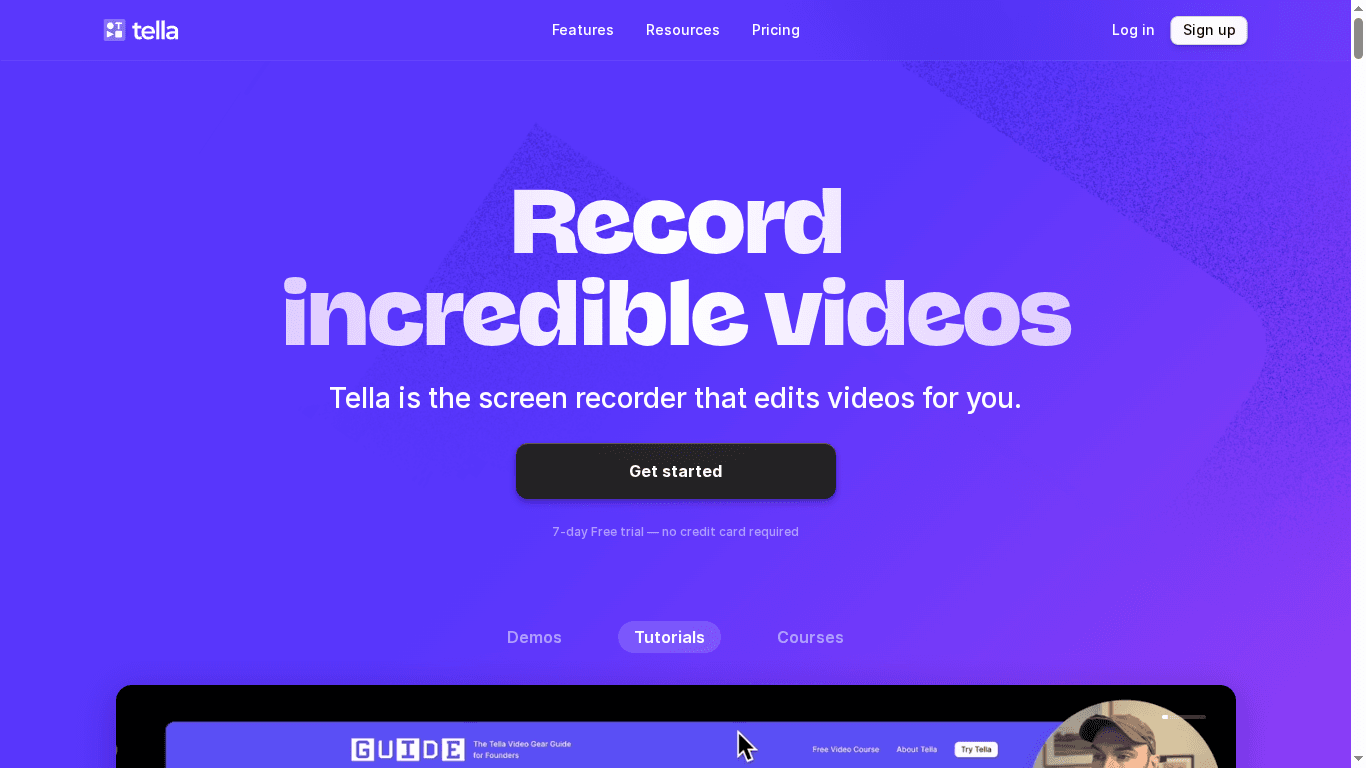
At a Glance
Tella is a streamlined online screen recorder and editor built for creators, entrepreneurs, and teams who need fast, professional-looking videos without the learning curve of heavyweight tools. Its strength is a clip-based workflow plus AI-powered editing that trims filler words and silences, producing polished output quickly. If you value speed, 4K export, and instant sharing, Tella delivers — but small teams should weigh cost and plan limits before committing.
Core Features
Tella combines screen recording (Mac and Windows) with a cross-platform web app and a native Mac app so teams can record from almost any machine. The product focuses on short-cycle video production: clip-based recording for managing long takes, speaker notes to keep talking points organized, and layouts/transitions/backgrounds to add personality. Built-in AI editing removes filler words and silences and generates auto captions, while exports support 4K quality and instant sharing via links, downloads, or embedding. Premium plans add custom branding and domains for team-facing content.
Pros
Cons
Who It's For
- Easy for non-technical users: The interface and clip-based workflow make it simple for people without editing experience to produce shareable videos quickly.
- Fast recording-to-publish cycle: AI editing, auto captions, and instant links speed up the entire production process, letting teams move from idea to distribution in minutes.
- High-quality output: 4K export ensures recordings look professional on marketing pages and social channels.
- Versatile editing toolkit: Speaker notes, transitions, layouts, and background controls give creators enough flexibility to craft clear, branded videos.
- Team collaboration and branding: Team workspaces and Premium branding tools help maintain consistency across shared content.
- Pricing may be high for individuals or small teams: The per-user yearly pricing can add up quickly for small organizations compared with single-user solutions.
- Advanced editing limited in lower tiers: Some of the more useful branding and domain features are gated behind Premium plans, which constrains power users on Pro.
- Web app dependent on internet connection: When using the cross-platform web interface, a reliable connection is required, which can interrupt workflows in low-bandwidth situations.
- Sparse detail on advanced editing capabilities: While AI trimming and basic layout tools are clear, the product description provides limited depth on more sophisticated editing controls.
Tella is ideal for entrepreneurs, creators, marketers, and small-to-medium teams who need repeatable, polished video outputs without hiring an editor or mastering complex software. If you create product demos, tutorials, marketing clips, or internal updates on a tight cadence, Tella minimizes friction so you can publish more often.
Unique Value Proposition
Tella’s edge is speed plus intelligent trimming: it turns recorded sessions into presentation-ready videos using AI editing and a clip-first workflow, then delivers them in 4K with a single share link. That combination—fast iteration, high quality, and simple team controls—makes it a practical production tool for non-editors.
Real World Use Case
A startup team records daily product demo videos, uses Tella’s AI editing to remove silences and filler words, applies a consistent layout and background, then exports in 4K and shares via instant links for marketing and customer outreach.
Pricing
Starting at $12 per user/month (Pro Yearly); Premium Yearly is $19 per user/month and adds custom branding and domains.
Website: https://tella.com
Loom
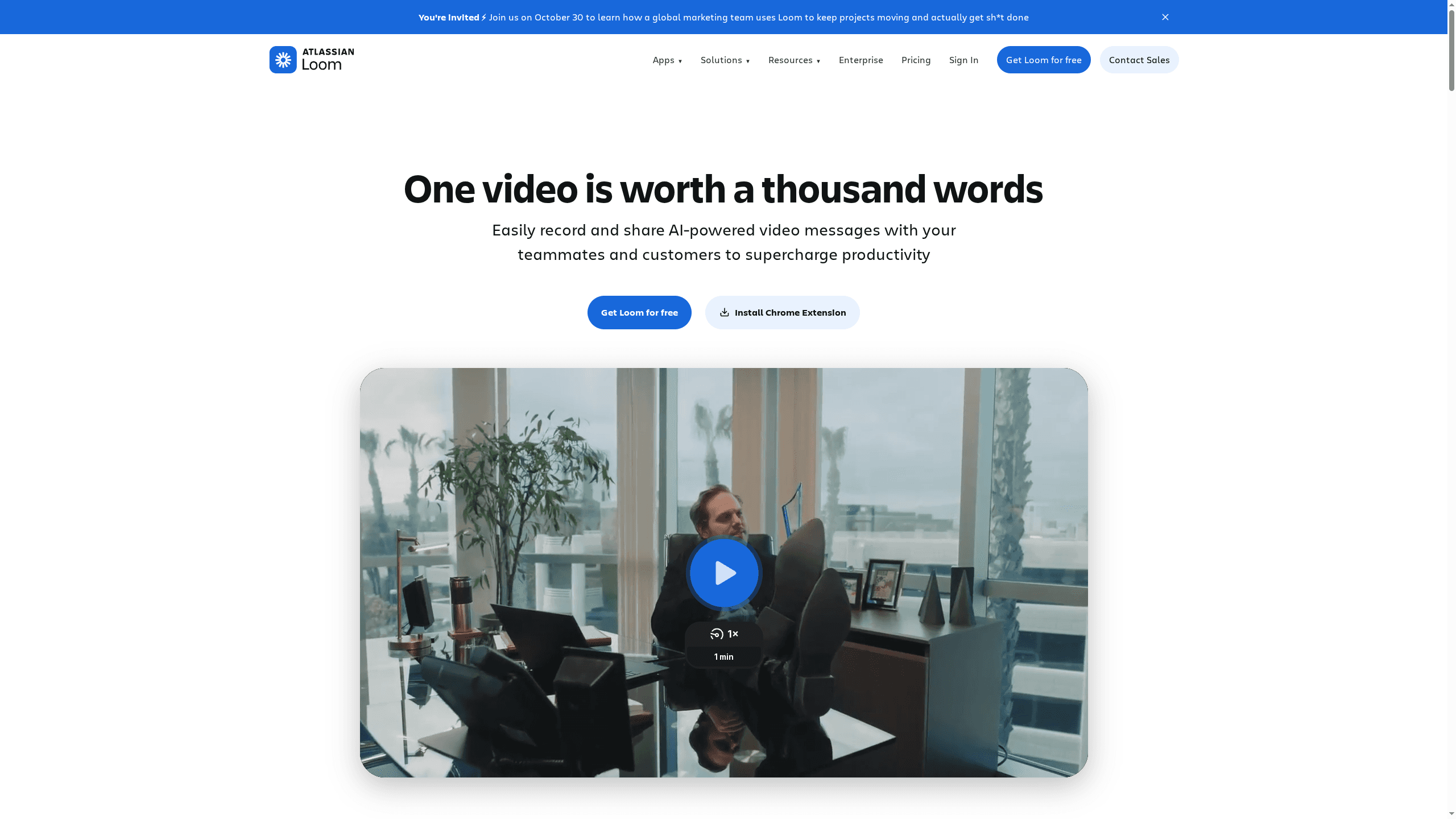
At a Glance
Loom is a focused video communication tool built for quick recording, sharing, and lightweight editing to boost team productivity. It prioritizes speed and simplicity, letting you capture screen and camera together, apply basic edits, and distribute videos with privacy controls in minutes. AI-powered enhancements and multi-language transcriptions broaden its reach, but advanced capabilities are gated behind paid tiers. If you need fast, clear video messaging that integrates into existing workflows, Loom delivers — with reasonable trade-offs for power users.
Core Features
Loom centers on lightning-fast screen and camera recording paired with straightforward video editing tools such as trimming, stitching, backgrounds, and overlays. It supports seamless sharing and embedding, offers transcriptions and closed captions in 50+ languages, and includes video privacy controls alongside enterprise-grade security measures and compliance integrations (SSO, SCIM). AI-powered features provide auto-enhancements and automation that simplify routine tasks, making Loom a practical choice for teams that value speed, clarity, and secure distribution.
Pros
Cons
Who It's For
- Easy to use with minimal setup: Loom’s interface is streamlined so teams can start recording and sharing videos with almost no onboarding time.
- Extensive integrations with popular tools: It integrates with collaboration platforms like Slack, Jira, and Confluence, which keeps videos connected to the tools teams already use.
- AI-powered features for auto-enhancements and automation: Built-in AI improves audio/video quality and automates repetitive steps, saving time on post-production.
- Flexible plans for different users: Loom offers individual, team, and enterprise options so organizations can choose a plan that matches scale and governance needs.
- Supports high-definition video up to 4K: When quality matters, Loom can capture and deliver high-definition output to keep demos and walkthroughs crisp.
- Some advanced features are only available on paid plans: Key capabilities such as unlimited recordings and higher-tier automations require subscription upgrades.
- Limitations on free plan: The free tier restricts video count and length, which can frustrate power users or teams relying heavily on video.
- Requires internet connection for cloud-based recording and sharing: Loom’s cloud-centric workflow means you need consistent connectivity to record, upload, and distribute content.
Loom suits businesses, remote teams, educators, marketers, and customer support groups that need fast, engaging video communication without heavy editing complexity. It fits teams that prefer asynchronous updates — product demos, onboarding clips, and quick troubleshooting videos — and organizations that want secure sharing and enterprise controls without a steep learning curve.
Unique Value Proposition
Loom’s unique strength is combining instant, high-quality screen+camera capture with simple editing, AI enhancements, and enterprise-ready security, all wrapped in an experience that minimizes setup friction. It trades advanced timeline editing for speed and ease, making video communication accessible to non-editors while integrating neatly into collaboration stacks.
Real World Use Case
A marketing team records personalized product demos in one take, adds a branded overlay, auto-generates captions in multiple languages, and embeds the video into a campaign page — reducing back-and-forth with clients and improving engagement metrics.
Pricing
Starting at $15/month per user; Free tier available.
Website: https://loom.com
Veed.io
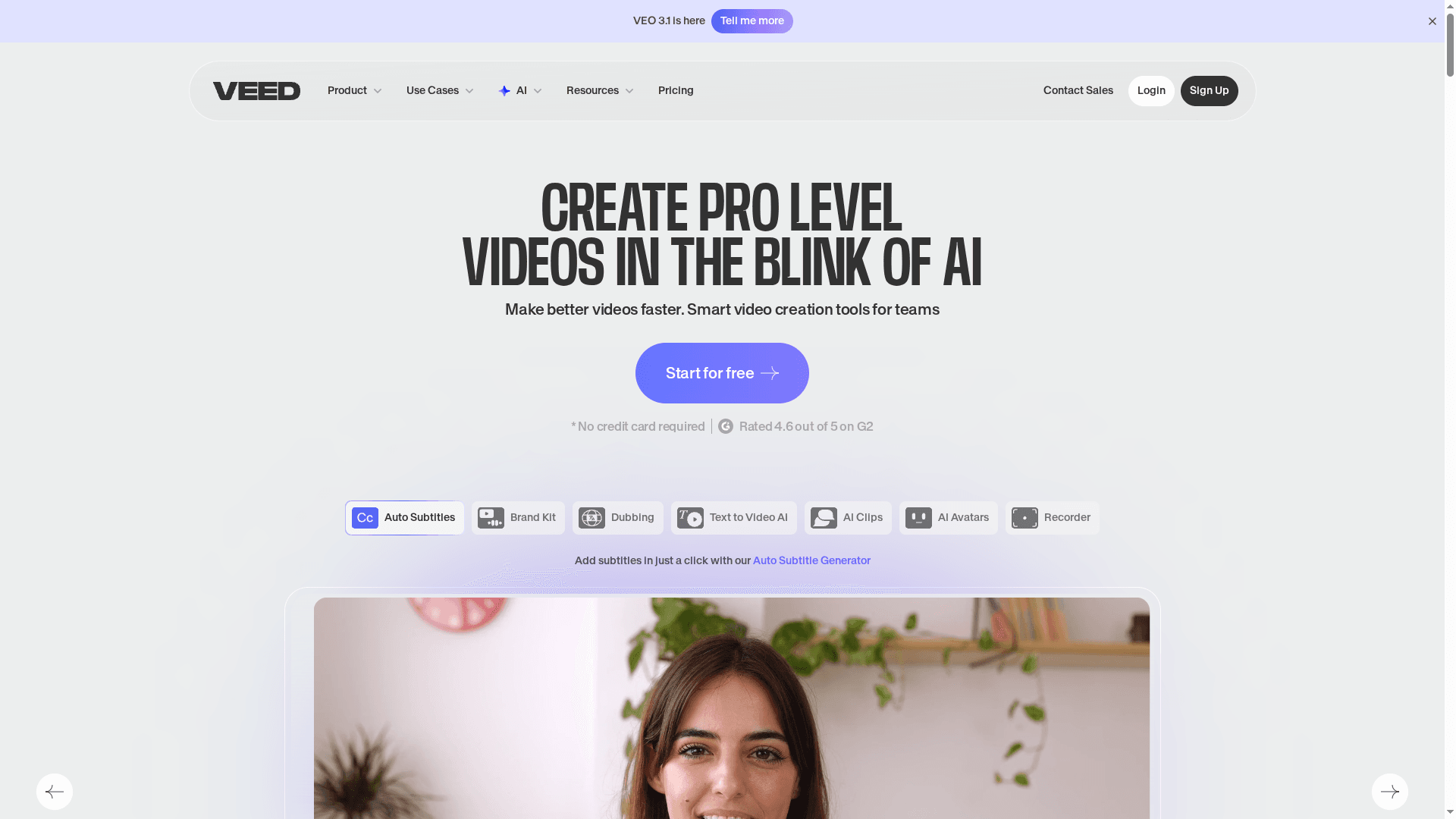
At a Glance
Veed.io is a browser-based video editor that brings pro-level tools and AI-driven features into a single online workspace. It’s built for teams and creators who need fast turnaround on marketing, training, and internal comms without installing heavy software. The platform shines with automated captions, AI dubbing, and a large stock library, though some advanced capabilities and team-scaled benefits sit behind paid tiers.
Core Features
Veed.io combines core editing tools (recording, trimming, transitions) with several AI-powered helpers: auto subtitles and captions, AI avatars and dubbing, background removal, eye contact correction, and filler-word removal. The product also offers a 2M+ asset stock library, publishing options like embeddable players and hosting, plus team features such as brand kits and review mode to keep output consistent across collaborators.
Pros
Cons
Who It's For
- User-friendly interface for creating professional videos: The web-based editor is designed to lower the learning curve so non-editors can produce polished videos quickly.
- Rich set of AI tools for enhanced video content: Auto captions, dubbing, and AI avatars reduce manual work and speed localization and accessibility efforts.
- Supports team collaboration and branding: Brand kits, review mode, and publishing options help teams maintain consistency and streamline approval workflows.
- Unlimited exports and storage in paid plans: Paid tiers remove export limits and storage constraints, which is useful for teams producing frequent content.
- Versatile for marketing, education, and internal communications: The feature mix supports a wide range of use cases, from promo clips to training modules.
- Premium features require paid plans: Many of the most useful AI and branding features are gated behind paid subscriptions, limiting the free plan’s practicality for teams.
- Some advanced AI features may incur additional costs: Even within paid plans, certain AI capabilities can require extra credits or upgrades, adding complexity to budgeting.
- Pricing can be high for teams and enterprises: Larger teams may find the jump in cost to unlock unlimited exports, team management, and advanced AI features significant compared to basic plans.
Veed.io is suited to content creators, marketing teams, educators, and business teams that want an all-in-one, browser-based editor with AI assist. If you produce frequent short-form content, need captions and localization, or must keep output on-brand across several contributors, Veed.io provides a compact toolset that removes desktop deployment and simplifies collaboration.
Unique Value Proposition
Veed.io’s unique value is the blend of accessible web editing with AI-first features (subtitles, dubbing, filler-word removal) and a vast integrated stock library. That combination enables teams to move from concept to publishable video faster than traditional, plugin-heavy workflows.
Real World Use Case
A marketing team uses Veed.io to draft social clips: they record raw footage, apply branded templates, auto-generate subtitles, and use AI highlights to accelerate edits. The result: more videos per week with consistent branding and reduced post-production time.
Pricing
Starting at $12/month for the Lite plan, with a free plan available (watermarked and limited features); Pro and Enterprise plans offer expanded AI credits, unlimited exports, and team controls at higher or custom pricing.
Website: https://veed.io
Descript
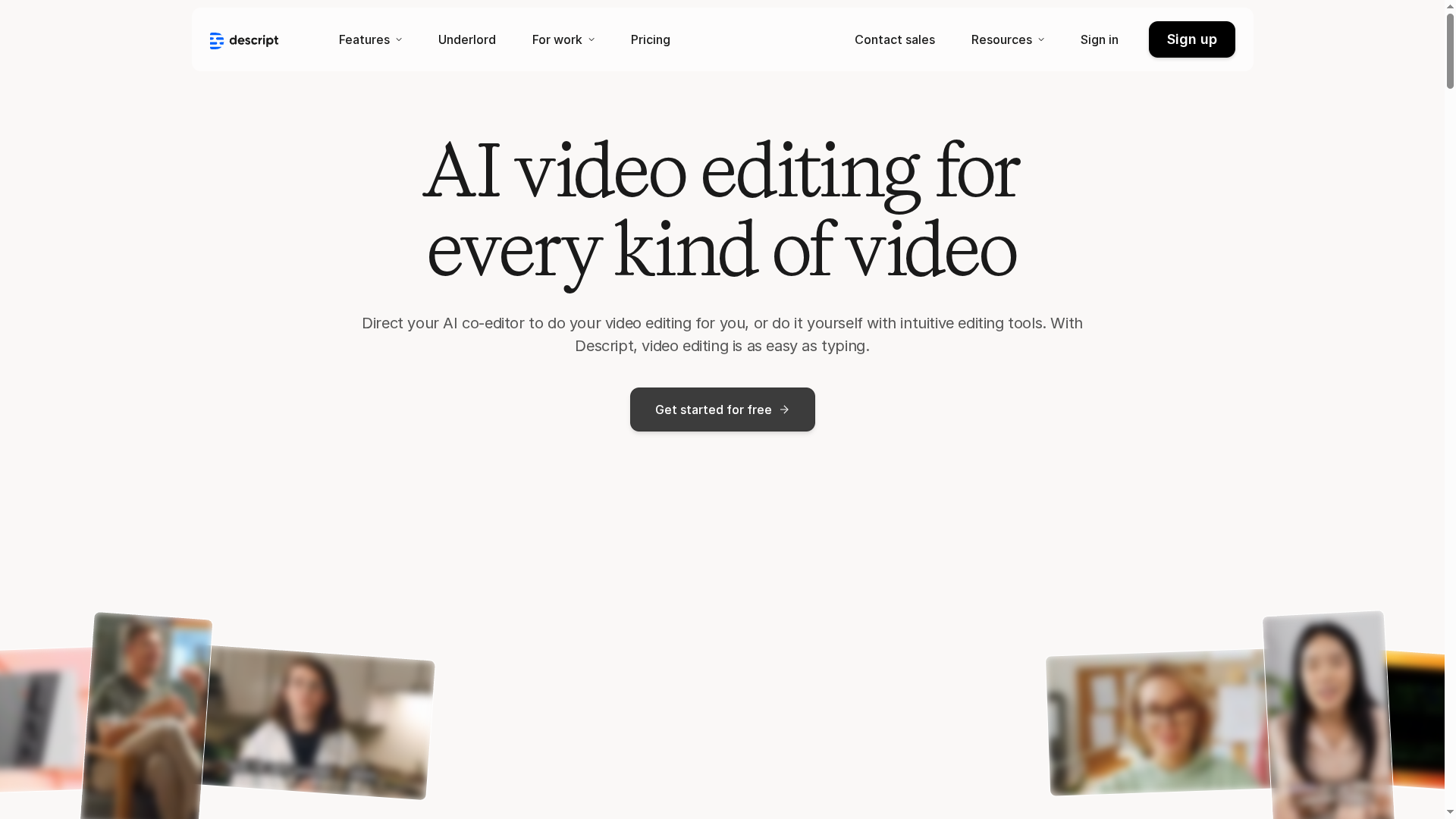
At a Glance
Descript is an AI-powered editing suite that makes video and podcast production feel like editing a document. Its text-based workflow and AI co-editor speed up common tasks, while automated design and green-screen tools reduce manual polishing. For teams that need fast turnaround and clear collaboration, Descript delivers powerful automation with an approachable interface. It’s not perfect for every edge case—there are limits in lower tiers—but it often shortens production cycles dramatically.
Core Features
Descript centers on text-based video and podcast editing where transcript edits drive media changes, so you cut and rearrange by editing words rather than clips. It bundles automated design layouts and transitions to keep outputs consistent, and an AI co-editor that assists with editing and script generation. A stock media library (gifs, music, images) accelerates finishing touches, and AI-driven green screen and background removal simplify compositing. In short: editing, polishing, and basic design live in one unified workflow.
Pros
Cons
Who It's For
- Text-first editing lowers the barrier to entry: Editing by transcript makes trimming, rearranging, and removing filler words intuitive for non-editors.
- Robust AI toolset speeds repetitive work: The AI co-editor and script-generation features automate steps that used to eat hours.
- Integrated stock media reduces hunting for assets: Built-in gifs, music, and images let teams iterate faster without external subscriptions.
- Language support expands reach: Built-in transcription and translation support multiple languages, helping global teams localize content.
- High-quality exports for polished deliverables: Exports up to 4K mean final videos meet modern distribution standards.
- Some capabilities are gated behind paid plans, meaning higher-resolution exports and advanced features may require upgrades.
- Lower-tier plans limit media hours and AI credits, which can bottleneck teams that produce large volumes of long-form content.
- Advanced features carry a learning curve, so getting the most from automation and compositing requires time and experimentation.
Descript is ideal for content creators, marketing teams, podcasters, and enterprises that want efficient, high-quality audio and video editing without a steep technical investment. If your team produces social clips, tutorials, or internal comms and values speed over pixel-perfect frame-by-frame control, Descript fits well. Beginners get immediate value; power users can scale workflows with paid tiers.
Unique Value Proposition
Descript’s unique proposition is turning editing into a text-first, AI-assisted experience: you edit words and the platform edits media. That flips the traditional timeline model and pairs automation (script generation, background removal, design templates) with collaborative features tailored for teams—so you spend less time fiddling and more time communicating.
Real World Use Case
A marketing team uses Descript to produce promotional and tutorial videos quickly: they draft scripts, record, let the AI co-editor tighten pacing, drop in stock music and images, and export 4K-ready assets for campaigns—all in one workflow. The result is faster iteration, fewer back-and-forths, and clearer, on-brand content.
Pricing
Free tier available; paid plans start at $16/month for Hobbyist, $24/month for Creator, and $50/month for Business, with custom enterprise solutions.
Website: https://descript.com
Microsoft Clipchamp
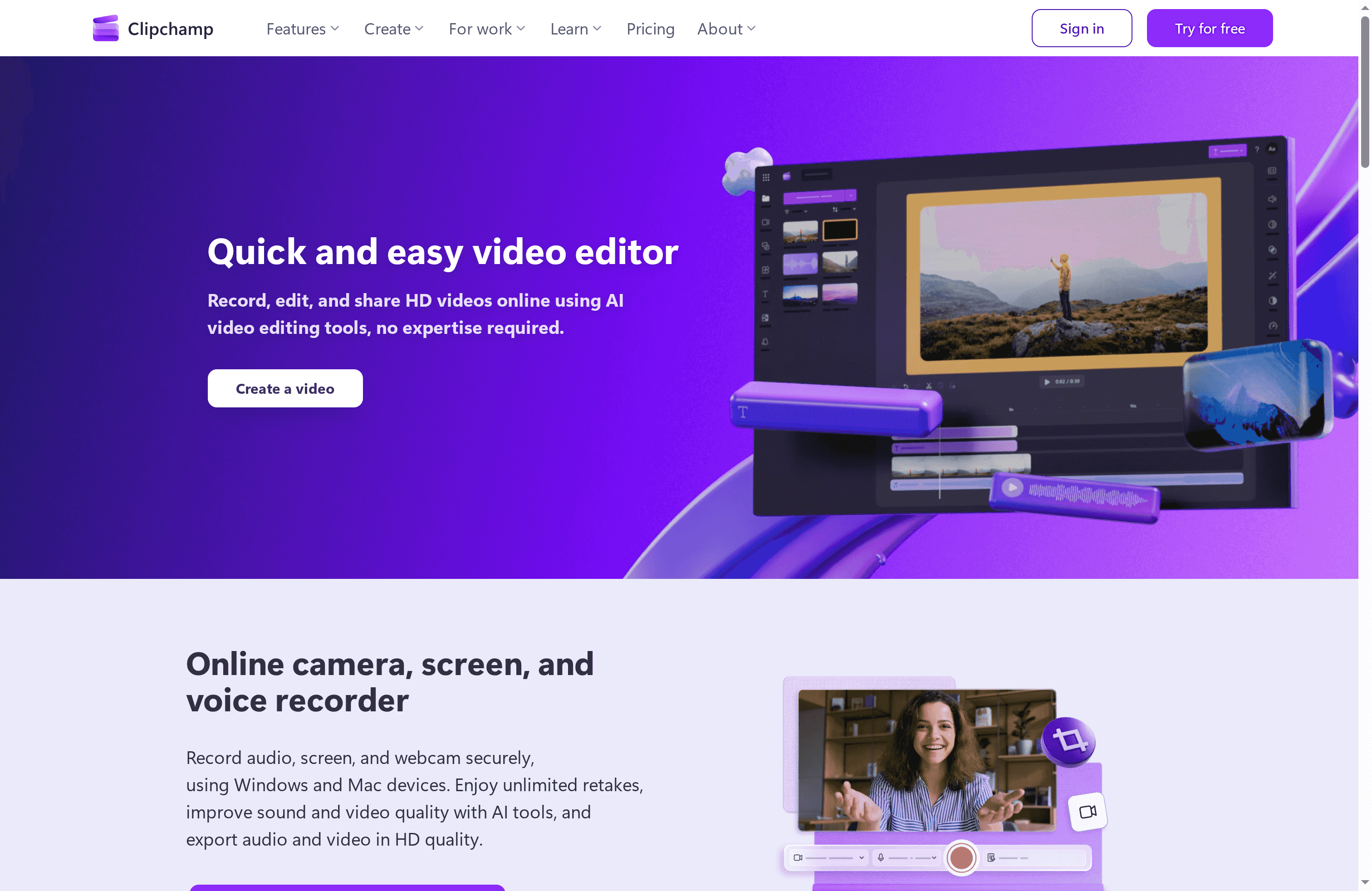
At a Glance
Clipchamp is a browser-first video editor from Microsoft that balances ease of use with a surprisingly capable set of AI tools. If you need to record, edit, and share polished videos quickly—without installing heavyweight software—Clipchamp covers the basics and then some. It’s particularly strong for social creators, educators, and small teams who want fast, branded output with minimal friction. Expect simplicity first, depth when you need it.
Core Features
Clipchamp provides in-browser editing plus Windows and iOS apps, so you can record screen, camera, and voice in HD, then stitch clips together with royalty-free stock videos, music, images, and effects. Built-in AI assists include automated subtitles, AI-generated voiceovers, and audio cleanup to improve clarity. Exports are secure and watermark-free, and premium subscribers can export up to 4K and access brand assets and backup options. Everything is designed to work without a complex install—open a tab and start editing.
Pros
Cons
Who It's For
- Beginner-friendly interface: The editor is intuitive and easy to navigate, which lowers the learning curve for people new to video editing.
- AI-powered productivity: Automated captions, voiceovers, and audio cleanup speed up common tasks and improve accessibility.
- Integrated stock library: A wide set of royalty-free assets lets you add professional visuals and music without hunting for third-party content.
- No watermark on exports: The free tier allows watermark-free exports, removing a common barrier for casual creators.
- Microsoft 365 integration potential: Tight integration with Microsoft 365 adds convenience for users already in that ecosystem.
- Some advanced features require Microsoft 365: Access to 4K exports, premium assets, and the brand kit is gated behind Microsoft 365 subscriptions, which may frustrate budget-conscious teams.
- Limited offline functionality: The app is primarily cloud-based with restricted offline capabilities, so unreliable internet can interrupt your workflow.
- Premium assets cost extra: Several higher-value templates and stock assets require payment or subscription, limiting what you can do on the free tier.
Clipchamp fits beginners, casual creators, teachers, and small businesses that prioritize speed and simplicity over deep, timeline-heavy editing. If you want to produce social media clips, tutorials, or marketing videos without a big learning curve, Clipchamp is a pragmatic choice. It’s also a sensible option for teams already using Microsoft 365 who want quick, branded videos.
Unique Value Proposition
Clipchamp’s advantage is its combination of browser-first convenience and built-in AI tools that automate tedious tasks like subtitling and audio cleanup. You get rapid iteration—record, polish, and share—without juggling multiple apps. In short: fast, accessible video production with Microsoft-backed polish.
Real World Use Case
A social media influencer records a short product demo via Clipchamp’s screen and camera recorder, uses AI captions and music from the stock library, cleans the audio, and exports a watermark-free clip for Instagram in minutes—no desktop install required.
Pricing
Free tier available; premium features and HD/4K exports are available with Microsoft 365 Personal and Family subscriptions.
Website: https://clipchamp.com
Video Editing Tools Comparison
This table provides a comprehensive comparison of various video editing tools, highlighting their key features, pros, cons, pricing, and suited user profiles to help you choose the best tool for your needs.
| Product | Key Features | Pros | Cons | Pricing |
|---|---|---|---|---|
| BoomShare.ai | 4K recording, AI transcription & translation, cloud-based storage & sync | Truly free, unlimited 4K, AI features, no credit card needed | Basic features only | Free forever |
| Loom | Fast screen recording, integrations, AI-powered enhancements, multi-language transcriptions | Easy to use, quick setup, versatile editing, strong security | Limited free plan, some features gated behind paid tiers | Free tier, $15/user/month for paid plans |
| Tella | Clip-based workflow, AI trimming, 4K export | Easy for non-tech users, fast workflow, high-quality outputs | High pricing for small teams, limited features on lower tiers | Starting at $12/user/month |
| Veed.io | Browser-based editor, AI subtitles & dubbing, stock library | User-friendly interface, rich AI tools, team collaboration | Premium features require payment, potential extra costs | Starting at $12/month |
| Descript | Text-based editing, AI co-editor, media library | Intuitive for non-editors, robust AI, integrated stock media | Some capabilities gated behind paid plans, learning curve | Free tier, $16/month for paid plans |
| Clipchamp | Browser-first, AI tools, Microsoft 365 integration | Beginner-friendly, watermark-free exports, stock library | Some advanced features require Microsoft 365, limited offline functionality | Free tier, premium features via Microsoft |
Transform Your Team’s Video Workflow with AI-Powered Async Tools
Many teams struggle with the time-consuming nature of traditional video editing and the chaos of scheduling live meetings for feedback or updates. The challenge lies in producing clear, branded videos quickly while removing the friction of back-and-forth coordination and complex toolchains. If your goal is to save hours spent on recording, editing, captioning, and localization you are not alone.
Boom is built specifically to address these pain points. With its voice-to-video recording, auto-scripting, AI-powered voiceover, and multilingual dubbing built into one platform, Boom eliminates the tedious steps and scheduling struggles common in video collaboration. Designed for async workflows, Boom helps you deliver polished, on-brand videos faster than ever while giving you your time back.
Ready to ditch costly meetings and complex editing software? Discover how Boom’s AI-driven async video platform can cut hours from your production cycle. Explore more on the Boom landing page and see why Boom’s tools are made for today’s teams.
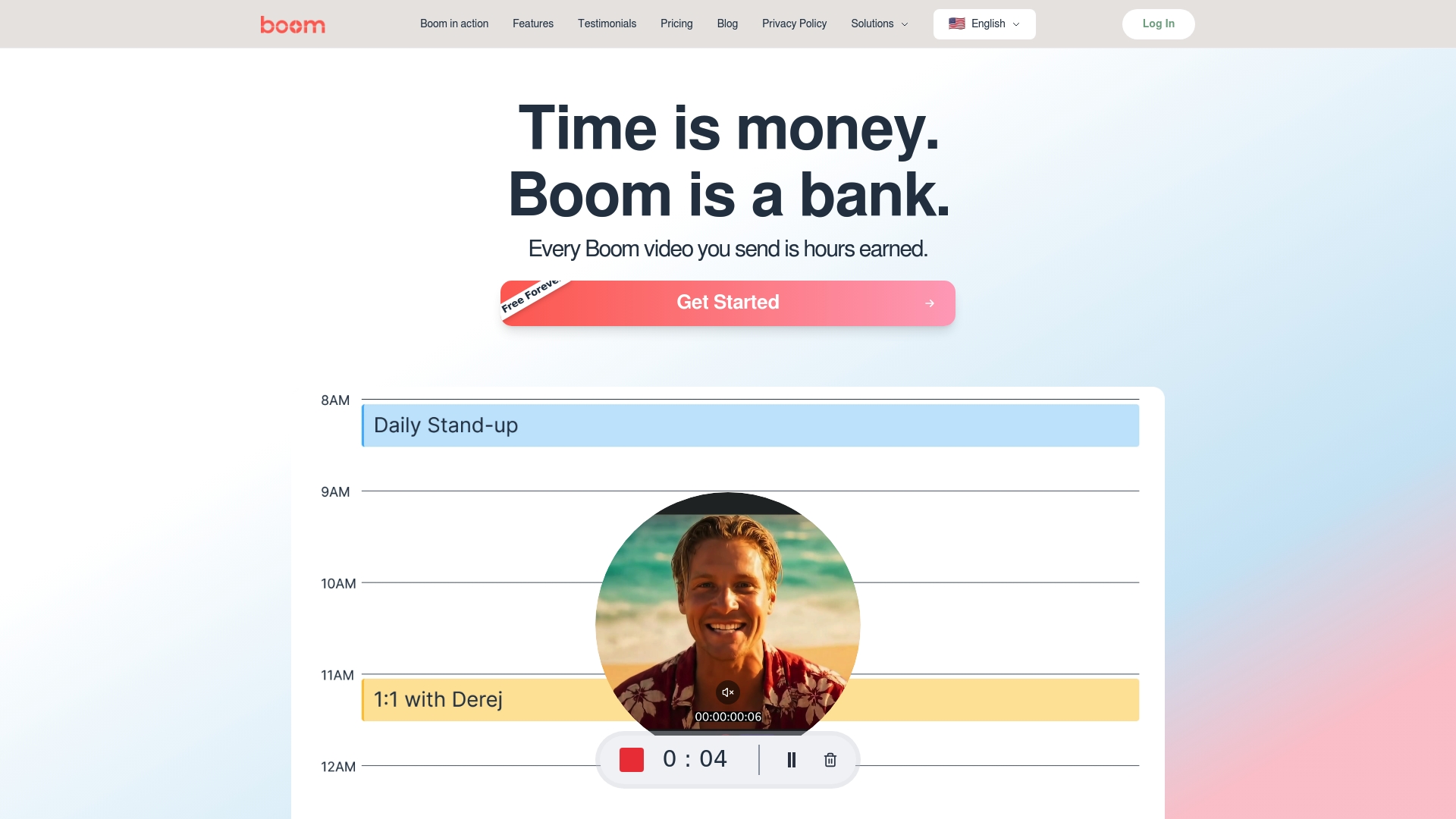
Start earning time instead of wasting it. Visit https://boomshare.ai and revolutionize your video creation process today.
Frequently Asked Questions
What features should I look for in video editing tools for teams?
Look for tools that offer collaborative features, such as real-time editing, cloud storage, and seamless sharing options. Prioritize tools that support high-resolution exports and have integrated AI capabilities to automate tasks like captions and translation.
How can video editing tools improve team productivity?
Video editing tools can streamline workflows by reducing the time spent on manual edits and simplifying the sharing process. Implement a tool that combines recording, editing, and cloud storage, which can increase output efficiency by as much as 30%.
What are the differences between free and paid video editing tools for teams?
Free video editing tools often come with limitations on features, storage, and export quality, while paid tools typically offer advanced functionality, more storage, and better support. Evaluate your team’s needs and consider starting with a free plan to assess basic features before committing to a paid subscription.
How long does it take to learn to use video editing tools effectively?
The time it takes to learn a video editing tool can vary, but many user-friendly options allow teams to become proficient within a few hours. Start with tutorials and available resources to quickly start producing and sharing content.
Can video editing tools support asynchronous workflows?
Yes, many modern video editing tools are designed for asynchronous collaboration, allowing team members to edit and review content without being in the same location. Choose a tool that offers features like commenting and version control to enhance this workflow, saving time on project timelines.
How can teams ensure video quality in their projects?
To ensure video quality, select editing tools that support high-resolution exports and provide features for enhancing audio and visuals. Consistently use templates for branding and adjust settings to optimize quality, which can significantly improve the final output.
Recommended
About the Author
Aniket
Software Engineer.